|
 Wed 31 May 2006, 04:56 Wed 31 May 2006, 04:56
Post
#1
|
|
|
Newbie Group: Members Posts: 20 Joined: 14-Apr 06 From: New York - US Member No.: 79,125 |
Anybody have any suggestions on ways to:
A) have one midi controller control more than one parameter in LIVE!? B) have a midi control button execute multiple keystroke commands? C) have a midi knob scroll through LIVE! clips in a session and possibly select that clip for launch by another button? I heard someone talk about Bome as a way to do 'B' but it's a windows only app. Can Automator be used for anything like this? It's a bit of a mystery to me and haven't usde it for anything, but it seems like the right tool. It doesn't seem to recognize LIVE though. Am I missing something? |
|
|
|
 Thu 1 Jun 2006, 14:31 Thu 1 Jun 2006, 14:31
Post
#2
|
|
 Maniac Member       Group: Members Posts: 712 Joined: 13-Feb 04 From: St. Cloud - FR Member No.: 35,763 |
Hello !
QUOTE C) have a midi knob scroll through LIVE! clips in a session and possibly select that clip for launch by another button? You can assign a controller to the # scene function in the master section and have a switch per track to launch the corresponding clip. This way you can access any clip in your session with one knob and a few buttons. Hope this help... no clue about A) and B) although I know B) is possible under Windows indeed. -------------------- |
|
|
|
 Thu 1 Jun 2006, 17:48 Thu 1 Jun 2006, 17:48
Post
#3
|
|
|
Newbie Group: Members Posts: 20 Joined: 14-Apr 06 From: New York - US Member No.: 79,125 |
You can assign a controller to the # scene function in the master section and have a switch per track to launch the corresponding clip. This way you can access any clip in your session with one knob and a few buttons. Thanks, that helps. I couldn't find the scene selection function for a bit, (it only shows up when you're in the map mode?). Also, it always advances to the next scene which, I guess, is useful. |
|
|
|
 Thu 1 Jun 2006, 18:15 Thu 1 Jun 2006, 18:15
Post
#4
|
|
 Maniac Member       Group: Members Posts: 712 Joined: 13-Feb 04 From: St. Cloud - FR Member No.: 35,763 |
Yes it only shows up in the map mode and it's placed on the extreme right, with the # of the selected scene on it. You can easily go up and down through the scenes with a Continuous Controller assigned to it.
Then you'll have to map the different "launch track clip" that appears only in the map mode too (under the stop). A bit hidden but very useful in some situations. -------------------- |
|
|
|
  |
1 User(s) are reading this topic (1 Guests and 0 Anonymous Users)
0 Members: