Thu 12 May 2005, 16:10 Thu 12 May 2005, 16:10
Post
#1
|
|
|
Newbie Group: Members Posts: 12 Joined: 12-May 05 From: London - UK Member No.: 65,630 |
Hi, I was wondering if anybody could help me here.
I am a semi professional singer songwriter with a new album. I recently purchased Logic Express 7.0 after cutting my teeth with Garageband, and think its great. I am slowly working my way around the program and have already finished one song. However my next project has a difficult syncopated rhythm guitar part throughout and after a dozen or so takes I manged to get a half decent cut. I understand there is quantization in Logic and have used this with some success in garageband. However for the life of me I can't find it anywhere despite reading and re-reading the manual. It says there is a Q button in the peripherals, but it's not there. On some midi and instrument tracks a Quantization menu appears at the top of the peripherals window but not in an audio region. As for the Q button I just can't find it. Also, after successfully mixing a song in the mixer then adding some manual fades at the end makes it sems impossible to re-adjust the sound again, without it reverting to a fixed automated volume. I have to clear all automation info and start again. Whew, it's a learning curve alright but it is brilliant. Any experts out there I would love to hear from you. Please out my website: www.nigelgjones.co.uk Regards Nigel |
|
|
|
 |
Replies
 Sat 14 May 2005, 08:23 Sat 14 May 2005, 08:23
Post
#2
|
|
 Member   Group: Members Posts: 58 Joined: 14-Mar 04 From: Grand Rapids - US Member No.: 38,439 |
Are you saying that you recorded "AUDIO" the guitar part?
I think the only thing you can do is to "remap" the tempo in the audio section of the program... - Double click on the audio file to bring up the audio itself... - Select: Factory - Then: Audio to MIDI Groove Template This won't actually "quantize" the audio in the way you are thinking with the MIDI Files... But I believe it can sync your sequence to the speed of the audio file... Mess with it and see if that gives you a direction... No you shouldn't have to delete all your automation to get rid of the fades at the end of a track.. - Again - from the main "Arrange View" Select the Audio file you want to work with... - Then Select: View/Track Automation - It will ask if you want to view automation for the current track or all tracks - (Just select current right now)... - To the left of the arrange window you will see a "pallette" menu with a pencil and an eraser - To add a change in volume - Select the pencil and click on the yellow line as to where you want to begin and end the volume change - Select the Arrow from the pallette and select one of the points you just made - To delete a point - Select the Eraser tool next to the pencil in the pallette and just "rub" across one of the points you want to delete... - That way your entire automation is not scrubbed because you want one point removed... Hope this clarifys a few things - Lastly, I'm using Logic PRO - Not sure if the same tools are available in LE... Let's hope they are... Good Luck... Riverdog -------------------- |
|
|
|
Posts in this topic
 nigelgjones Logic Express 7.0 And Quantize And Automation. Thu 12 May 2005, 16:10
nigelgjones Logic Express 7.0 And Quantize And Automation. Thu 12 May 2005, 16:10
 nigelgjones Thanks for those tips Riverdog, the difference bet... Sat 14 May 2005, 13:19
nigelgjones Thanks for those tips Riverdog, the difference bet... Sat 14 May 2005, 13:19
 Adrian Delso Bus is a signal path - for example, you could put ... Mon 16 May 2005, 08:14
Adrian Delso Bus is a signal path - for example, you could put ... Mon 16 May 2005, 08:14
 nigelgjones Ahh thank-you thats very helpful. I'm used to ... Mon 16 May 2005, 08:56
nigelgjones Ahh thank-you thats very helpful. I'm used to ... Mon 16 May 2005, 08:56
 Adrian Delso Keyboards are very useful! It may be possible ... Mon 16 May 2005, 10:29
Adrian Delso Keyboards are very useful! It may be possible ... Mon 16 May 2005, 10:29
 nigelgjones Great Thanks Adrian its a big help! Mon 16 May 2005, 18:17
nigelgjones Great Thanks Adrian its a big help! Mon 16 May 2005, 18:17
 Bloot Following your post, Adrian, I looked up "Cre... Fri 20 May 2005, 01:18
Bloot Following your post, Adrian, I looked up "Cre... Fri 20 May 2005, 01:18
 johntennant BTW, Nigel.
If you still DO want to quantize you... Mon 23 May 2005, 06:05
johntennant BTW, Nigel.
If you still DO want to quantize you... Mon 23 May 2005, 06:05
 nigelgjones MMm thats interesting, I have two friends in the t... Mon 23 May 2005, 07:12
nigelgjones MMm thats interesting, I have two friends in the t... Mon 23 May 2005, 07:12
 Adrian Delso Logic 7 Pro (not Express!) has a very clever t... Mon 23 May 2005, 09:42
Adrian Delso Logic 7 Pro (not Express!) has a very clever t... Mon 23 May 2005, 09:42
 johntennant Logic is better for writing. But it covers the pro... Mon 23 May 2005, 15:09
johntennant Logic is better for writing. But it covers the pro... Mon 23 May 2005, 15:09  |
1 User(s) are reading this topic (1 Guests and 0 Anonymous Users)
0 Members: