Thu 5 Jan 2006, 14:10 Thu 5 Jan 2006, 14:10
Post
#1
|
|
|
Newbie Group: Members Posts: 15 Joined: 15-Nov 05 From: London - UK Member No.: 72,561 |
Hi there,
Just bought a mac g5. Was wondering do I need any sort of midi interface in order to plug my midi keyboard in ? Or can I just get a midi to usb cable an pl;ug it straight in the back. Thanks Ed |
|
|
|
 |
Replies
 Fri 6 Jan 2006, 16:36 Fri 6 Jan 2006, 16:36
Post
#2
|
|
 Advanced Member      Group: Members Posts: 495 Joined: 12-Oct 01 From: Chandler - US Member No.: 2,003 |
Yes, your keyboard is mac compatable..
I assume your keyboard does not have a USB cable sticking out the back of it. Instead (I assume) it will have a midi in, out, and maybe through ports on the back. You will need to get a midi to usb interface (I prefer the MOTU Fastlane). The one I use cost around $70. There are cheeper ones, but I have found the one I use to be most reliable. Once you get an interface, it should come with the driver needed.... If not, the manufacturer will have a site with current drivers (hopefully). Load the driver for the device, run your midi cables (in to out, out to in) and plug the usb cable of the interface to the mac. Turn everything on then. Open Audio MIDI Setup (in Applications/Utilities), and click MIDI Devices. The MIDI interface device connected to your computer should appear in the pane. If not, click Rescan MIDI in the toolbar. Choose New Configuration from the Configuration pop-up menu. Give the new configuration a name and click OK. Double-click the icon for your MIDI interface device to describe the device. You can give it a name and provide other information about the device. This name will appear in applications you use with your MIDI device. Click More Information to select settings for the MIDI properties and ports for the device. Click Open Icon Browser to change the icon. When you're ready, click Apply. For each MIDI device connected to your MIDI interface device that you want to include in the configuration, click Add Device. Double-click the icon for the device to name the device, select a different icon for it, and specify MIDI settings for the device. To specify the connection between the MIDI interface device and a MIDI device, drag from the output or input connectors above the device icon to the corresponding connector on the other device icon. And that's all there is to it! -------------------- kaboombahchuck
------------------------------------------------------------------------------- |
|
|
|
Posts in this topic
 Eddie5bellies Midi Into Mac Thu 5 Jan 2006, 14:10
Eddie5bellies Midi Into Mac Thu 5 Jan 2006, 14:10
 johnnyboy you will need more than that. Midi devices just s... Fri 6 Jan 2006, 06:33
johnnyboy you will need more than that. Midi devices just s... Fri 6 Jan 2006, 06:33
 jimdubpram If your midi keyboard is Mac compatible should be ... Fri 6 Jan 2006, 12:35
jimdubpram If your midi keyboard is Mac compatible should be ... Fri 6 Jan 2006, 12:35
 Eddie5bellies thanks very much. I am using ableton live at the m... Fri 6 Jan 2006, 13:59
Eddie5bellies thanks very much. I am using ableton live at the m... Fri 6 Jan 2006, 13:59
 jce44 Hi. I'm new to this post and digital recordin... Fri 6 Jan 2006, 15:10
jce44 Hi. I'm new to this post and digital recordin... Fri 6 Jan 2006, 15:10
 aportman Yes! You should be able to plug your usb in, s... Sat 7 Jan 2006, 02:50
aportman Yes! You should be able to plug your usb in, s... Sat 7 Jan 2006, 02:50
 Eddie5bellies thanks so much everyone. Mon 9 Jan 2006, 14:05
Eddie5bellies thanks so much everyone. Mon 9 Jan 2006, 14:05  |
1 User(s) are reading this topic (1 Guests and 0 Anonymous Users)
0 Members: