Recently flash photo galleries is very popular on websites, use a flash gallery to make a product presentation on the homepage will surely attract more attentions. So do you want to make a flash photo gallery for your website to make it look more vivid? Many people included me think that making a flash photo gallery is a very difficult thing for those who don’t know flash skills, but I should say this is not the case with
iFunia MagicShow for Mac.
iFunia MagicShow for Mac is the most suitable web gallery software which helps you to create a flash photo gallery in just a few minutes without using Adobe Flash. Here, let's show you how to use the iFunia MagicShow for Mac to make a flash gallery on Mac.
Download and install iFunia MagicShow for MacDownload iFunia MagicShow for Mac and then install it by simply mount the .dmg archive by double-clicking it, and copy the application to your "Applications" folder (or wherever you want).
Step 1: Add & edit photos with flash photo gallery maker on MacYou can add photos by click on the left button of the three on the upper left corner, or just "drag & drop" the photos to into the program and arrange the photos in the order you’d like them to display.
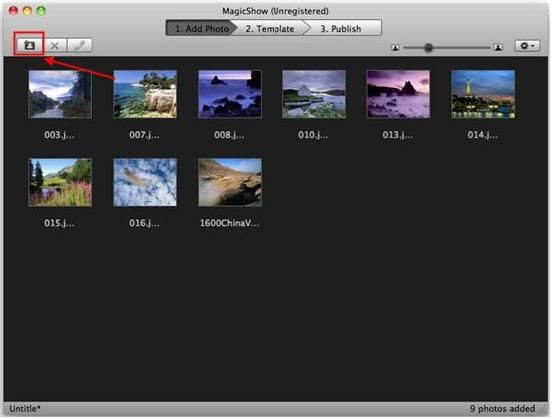 Step 2: Add caption and descriptions to your photo gallery
Step 2: Add caption and descriptions to your photo galleryIf you want to add some descriptions to your photo in the web flash photo gallery, you can do it in these steps: Click on the pencil-like button in the toolbar, then input the words you want to say into the blank then click "save" to close the window. The caption will show up when you hang your cursor over photos, while the description will introduce additional information to the audience, such as the photo file name, when and where the photo was taken, as well as any text you want to tell.
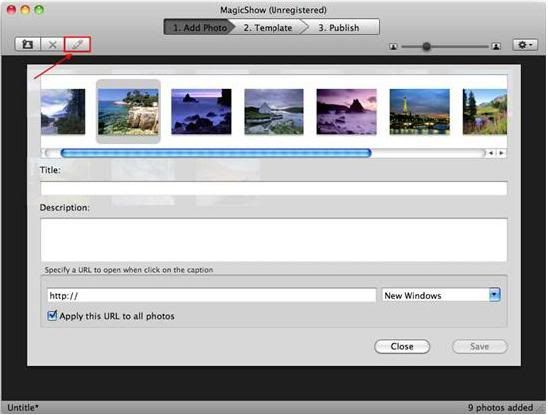 Step 3: Choose from a variety of flash photo gallery templates
Step 3: Choose from a variety of flash photo gallery templates Click on Template tab and choose one you like. The chosen flash gallery template could be displayed on the preview window.. If you want to add background music to your flash photo slideshow, just use the "Add music" built-in tool on the left side of the storyboard. You may check the option to control the background music looping or not.
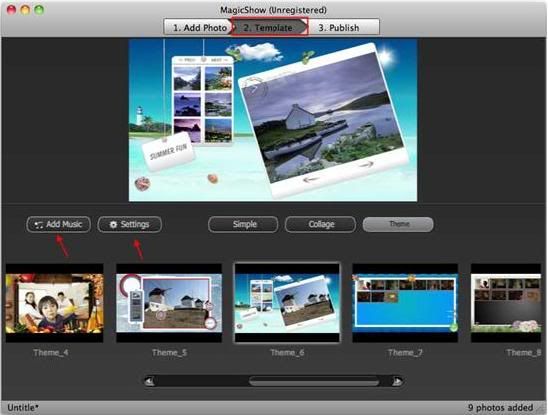 Step 4: Preview and publish to save your photo gallery on Mac
Step 4: Preview and publish to save your photo gallery on MacYou can preview your flash photo gallery by click on the big "start" button on the middle of the screen, before your publish the flash gallery. After that go to "Publish" panel. Set output option such as Size, Flash option, quality, etc. You have several options to share and publish your photo flash gallery, such as SWF, EXE, and HTML. It depends on your needs.